



Please find below a set of frequently asked questions and answers that have been posed from the cricket community since the adoption of PlayHQ.
If you have further questions, please submit them through the NZC ZenDesk by clicking the button below.
To access your profile, you'll first need to either log in or create a PlayHQ account.
You can follow a registration link provided by your club or school to register. You can also search your club/school through playhq.com to find their registration links.
Yes you can. You will need to complete one registration per role that you hold within your club. Subsequent registrations are a quick process as the fields will auto populate because you have registered before.
After you have created a PlayHQ account you can view your profile at any time by logging in and visiting the ‘My Account’ tab at the top of the screen.
You can see your own player statistics and your grade statistics at the link below. Click on your name in a scorecard and you'll find your stats!
One you have created a PlayHQ account you can view your profile at any time by logging in and visiting the ‘My Account’ tab at the top of the screen. From there you can click ‘change user’ which will let you see your dependents.
If your club/school has set you up with ‘management access’ you will be able to manage your team through your profile and viewing your teams. From this point you can select your team line-ups and also edit results after the game has been finalised.
A club can set you up with electronic scoring access either by a personal invite or giving you a generic admin address and password. This link has a great video and set of instructions on how to electronically score cricket.
Your club admin as able to add players into the lineup for games, through the admin portal.
If you are registered as a coach or manager for a team you are able to go through MyTeams before the game to add in your lineup for the game, you are able to do this at any point before the scorer starts the scoring session.
Scorers can also do this when they start the scoring session at the start of the game.
Your club or association will be able to tell you where in the process your transfer or permit is and what organisation needs to sign off the next step.
The below articles go into detail around the processes for creating Transfers and Permits.
PlayHQ account holders have the opportunity to claim and merge duplicate profiles that already exist in PlayHQ.
Reasons for duplicate profiles include:
Yes, you can. If you log in to your PlayHQ Account, click on the drop down arrow next to your name and select, 'My Account'. This will take you to your Personal details. You'll find there the option for you to 'Change PlayHQ Email'.
It's easy to create a 'Fill in' player for a player who has yet to register. 'Fill in' players can be adjusted for players who do register correctly to their club team after the match has been finalised, this scorecard editing will only be done on request to the competition admin or Zendesk.
See the link below for more information.
One of the most common support questions we receive is that aspects of PlayHQ aren't operating like it should. With PlayHQ system updates happening regularly, combined with cached browser history (preloaded versions of websites you've visited), this is often the root of the issue.
Fortunately, the solution to this common question is quite easy to action. Simply refresh the browser and clear your cache. The below will guide you on how to do just that with each of PlayHQ's supported browsers.
It is correct that there can only be one live scorer. This is intentional to ensure that there is only a single primary version of the game available to watch online removing any confusion of there being multiple versions of the same game.
This is similar to what you would normally see when consuming live scoring of many sports online. There is the ability to score on a second device, but that device should not be connected to the internet.
Alternatively if there is an issue with the device, there is also the ability to take over a game from a new device and continue scoring where the first user left off.
The Primary Scorer is the main scorer of the game. This can be online or offline. When online, the Primary scorer updates the PlayHQ Public website - www.playhq.com.
This will update LIVE as the game as long as their is internet connection. As the secondary scorer, you can now score the game, however NO EVENTS WILL SYNC BACK TO PLAYHQ.COM.
The purpose of the secondary scorer is to give support to another scorer, and to hold a copy of the scorecard, to ensure if any device issues occur on the Primary device, the data from the game can be manually uploaded using the information gathered on the Secondary device.
There are instances at games when the device that is used to score a game becomes unavailable due to low battery, software updates or other unexpected reasons. In these instances the scorer may wish to continue scoring the game from a separate device, without losing any data.
Before switching devices, the scorer should ensure that the original device is connected to the internet by checking their device wifi or 4G symbols and checking scores are syncing to playhq.com. This will mean that no data will be lost when switching. The scores on the new scoring device will be from when the device was last connected to the internet.
IMPORTANT - When a device takes over as primary scorer, the scorecard is synched to the LAST LIVE EVENT RECORDED BY THE ORIGINAL DEVICE.
Ensure when taking over as Primary you are aware of when the game was last LIVE. If connection has dropped off whilst the game has been progressing unbeknown to the scorers, the suggested action is to continue to score as a secondary scorer, take pictures/screenshots of all the scorecards before submission of the game. The scorecards can then be manually uploaded by your club administrator.
There is no scoring app for PlayHQ. Scoring is completed through your browser. This means that the experience for the scorer is the same if they are on a phone, tablet or computer.
You can add a shortcut to your home screen for easy access to each of the PlayHQ portals.
You can select multiple Wicketkeepers when selecting the line-up. Every person who has been selected as a wicketkeeper will show with (wk) next to their name on the scorecard.
Scoring does not require an internet connection. You can download the game when you have a connection and then score it offline. Then when you reconnect to the internet it will upload into PlayHQ.
The most recent online score will be shown on playhq.com. Once reconnected to the internet, it will update to the current score.
E-scoring access is given to a scorer - this is can be specific to the club or association. It enables any scoring to be completed of any games within the specific club or association.
Yes it can be transferred. There are instances at games when the device that is used to score a game becomes unavailable due to low battery, software updates or other unexpected reasons.
In these instances the scorer may wish to continue scoring the game from a separate device without losing any data. To do this, the scorer needs to ensure that the current device is connected to the internet and is being live scored (LIVE icon will appear in the top right corner). This means the new device will continue the scoring from the last point the original device was connected to the internet.
From there, log in to the Electronic Scoring portal with the new device and navigate to the correct game. Select Download & Score Game. This will enable you to resume scoring on the new device.
'Friendly' / 'Pre-season' games can be quickly set up in PlayHQ. Once set up, these games can be scored using electronic scoring, and game outcomes and statistics recorded.
Associations can assist clubs to set up such games and in some instances, clubs have been provided with the ability to set these up themselves.
Games can also be scored in a way that statistics are not loaded against a players profile. Associations and NZC can assist with this.
After the match has been finalised a Fill-In player can be removed from the team and replaced with a registered player, your club or association admins can make this swap to correct the scorecard.
However, the statistics for the registered player will need to be updated in the game as they won’t automatically populate.
Support can be found for adding a 'Fill In' player when E-scoring at the button below.
Administrators can ammend the scorecards and change 'Fill In' players to players with profiles, as long as they are correctly registered and allocated to the team, even if this is after the game. Support is available for administrators with this in the FAQ Administrators section.
Yes you can, either a team coach or manager can do this via My Teams or the admin portal ahead of the game or the scorer can do this prior to the game. The match can be downloaded and prepared up to a week prior to the match starting.
For more information on how to set your team up on game day, click here.
The scoring platform does incorporate DLS in the system. In a game where overs are lost, you can adjust the parameters including the over limit and target score to their be custom or DLS.
Use the link below to learn how to use the DLS Calculator on PlayHQ or custom your score to your scenario!
At the end of each over the bowler for the following over needs to be selected.
To prevent errors, we indicate who bowled the last over and any bowlers who have reached their limit, however the system does not indicate who bowled the last over from that end.
Competition administrators have the ability to set a grace period and have runs credited to the fielding team if there are wickets within that period.
If this applies to your format but isn’t working correctly, contact your competition administrator.
Instead of placing a mobile phone into 'flight mode', the scorer can turn off 'wifi' and 'data'.
This will place electronic scoring into the 'offline mode' whilst still allowing the mobile phone to make/receive phone calls/texts.
It uses very little data for scoring a days cricket. It obviously depends on the length of the game but it would be under 10mb.
In the admin portal, you'll be able to request/accept transfers and permits under the transfers and permits tab on the side navigation bar.
The advantage of club initiated transfers and permits is that the player does not require to re- register multpile times. The below link provides more detail to the processes for creating transfers and permits.
You can run a transaction report which will show whether the funds have been disbursed and the date or if the disbursement is pending. You can use this report as well as the payout report to reconcile your bank account. It downloads as a CSV file.
You can run a participation report and get a detailed list of participants. You can then sort this information how you would like to. For example - This can be helpful for sorting Juniors into Year Groups when you are allocating them to teams.
If you wish to just view the information on your screen you can find the list of participants under each competition season.
PlayHQ has created the ability to add a Fundraising section when selling merchandise in registration forms. Over the coming months this will expand to have a online store which can include fundraising in this.
Associations can assist clubs to set up such games and in some instances, clubs have been provided with the ability to set these up themselves.
Games can also be scored in a way that statistics are not loaded against a players profile. Associations and NZC can assist with this.
'Friendly' / 'Pre-season' games can be quickly set up in PlayHQ. Once set up, these games can be scored using electronic scoring, and game outcomes and statistics recorded.
After the match has been finalised a Fill-In player can be removed from the team and replaced with a registered player, your club or association admins can make this swap to correct the scorecard.
When editing a game, it's important to collect record of the stats of the game before editing, so that no data is lost in the manual update. However, the statistics for the registered player will need to be updated in the game as they won’t automatically populate.
Teams can be regraded as from unallocated teams and/or Moving a team from another grade. PlayHQ has the ability to regrade using the regrade tool as well as the fixture upload tool.
The fixture upload enables teams within the same competition season, but from different grades the ability to play each other.
By using the fixture upload tool, this allows you to make necessary changes without changing your entire fixture of other grades or competitions.
Yes they do. The displays have been designed to be responsive to the device they are being used on.
PlayHQ is providing scoring services for a number of sports, including AFL, Basketball, Netball and Cricket in Australia and Hockey and Cricket in New Zealand. The platform and servers are prepared for the significant load that comes with scoring cricket on a Saturday morning.
Visit PlayHQ's Support Centre by clicking here.
Visit PlayHQ's YouTube channel by clicking here.
Visit NZC's webpage with the links to PlayHQ Updates by clicking here.