Modified Game Formats on Play HQ
Outlined below is how to set-up Smash 5s and Smash+ for live scoring on Play HQ, and how to score these formats within Play HQ.
Competition set-up
- When creating fixtures - set the games to be 2day+ on consecutive days (you can edit individual games to only have 1 date by setting the 2 day dates to be the same)
- Set over limit to 20 (the game can be shortened to 15 or 10 overs in the game)
- Set the number of balls per over to 4
- Select whether to re-bowl wides and no balls
- Set up your games as either 20 for 20 over games or as One Day games for 30 over games. The over limit can be adjusted from game to game
- Set the max batters per innings to 9, you can have as many players in the lineup as you like. This can be done in the game settings for each format type
- For the grace period settings, turn grace period on and set to 3 balls (you can add how many runs the opposing team gains for getting a wicket during the grace period)
- To set the retirement value: set the number of balls a batter can face
Scoring (Smash 5s)
- Select your venue, day and set your pin
- Select both teams and opening batters and bowler
-
To score a wicket and allow players to return to bat later in the game, they will need to be marked as retired not out (rather than scored as out), this can be done by clicking the batter’s name and retiring them not out (and add a dot ball for scoring purposes). This also applies to retiring the batter at the end of the 5 over innings
- https://support.playhq.com/hc/en-au/articles/5461011985561-Changing-a-Batter-or-Bowler
-
To score the extra life you will need to add penalty runs to the opposition team’s score. To do this, click the penalty runs option at the bottom of the screen, and add the penalty runs to the opposition team (penalty runs cannot be a minus value, therefore you will add runs to the opposition team rather than taking runs of your team’s total)
- To have multiple 5 over innings you will use the split innings function
-
Split innings is used to move between each team’s 5 over innings, this can happen as many times as you would like
-
Additional instructions can be found here
https://support.playhq.com/hc/en-au/articles/10672991106585-Split-Innings
- When team one (the team who batted first) has finished its last innings, press innings, end innings (instead of split innings), click compulsory closure for the closure status option, and then resume previous innings
-
This will allow you to score the second team’s last innings. When you have finished scoring this last innings, click on the options menu at the top of the screen and select end game followed by submit game result
Scoring (Smash+)
- Once you have followed the guidance for setting up a Smash+ game, the scoring will follow how you would normally score a game. The grace period for batters will be applied automatically when scoring seeing as this was entered during the competition set-up
Further Play HQ support can be accessed HERE